How do marketers get the most out of Slack? As a marketer myself and managing a fully-remote team, it’s our central hub for internal & external collaboration. Yes, Slack is an awesome chat tool, BUT it’s capable of more than just sending Gifs and chatting company culture. To summarise these lesser known features and help you become more productive, here are the best slack hacks for marketing teams.
Use them, don’t abuse them ;) And if you don’t know what Slack is, I was hoping you would not click on this article. Quick re-cap here.
Ready? Ready!
Slack Hacks For Marketing Teams
1. First, quickly review these awesome Slack shortcuts
Keyboard shortcuts make your life so much easier. There are many cool articles who go into more detail on Slack keyboard shortcuts, but here are the most popular ones I use all the time:
- /away: Need a break? This one toggles your away status on and off
- /dnd TIME (where TIME is a description of time): Need to go through some marketing KPIs and can’t be distracted? This one is gold.
- /me TEXT (where TEXT is a message): Prints out a message within a channel in italics.
- /search TEXT (where text is a string of text): Allows you to search messages and files within Slack.
- /star: Allows you to star the current message or thread.
- /status TEXT (where TEXT is a string of text): Allows you to set or clear your status.
- /topic TEXT (where TEXT is the topic to be set): Allows you to set a topic for a channel.
- /who: Lists members of the current channel (up to 100).
Pro Tip: There’s an awesome site called Shortcuts.design which gives you the coolest keyboard shortcuts for Slack & many other tools. Make sure to bookmark it.
2. Use numbers to order to Slack channels
Slack allows you sorting channels by activity, priority or alphabetically. Unfortunately, it doesn’t give a good hierarchy (especially if you’re OCD like me). Here’s a nice “hack” to put your channels in a nice order: Simply label the channels with numbers so you’re keeping your space tidy, for example, we use 00- for the top channel and 09 for the water cooler channel.
Not saying water cooler is less important, but let’s say it’s less business critical.
(Promise me you don’t get into a fight with your VP of Sales over which channel should be first, alright?)

3. Narrow down your searches
The next hack comes in handy, especially if you have loads of different channels in your team. With too many channels, you can easily lose sight of important information when you need it.
But hey, let’s be true to ourselves: While you definitely may want to monitor the social media channels, we probably never need to search for anything in the development channel, do we?
If you permanently want to exclude channels from showing up in your search results simply select those in Slack’s preferences.
How do you do it?
Simply click on Preferences > Advanced and exclude the channel under Search options (screenshot below)
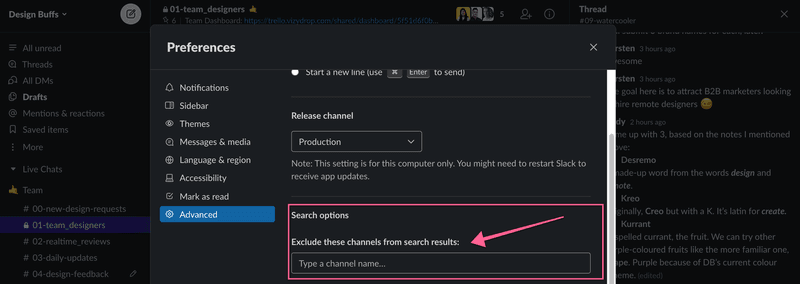
4. Slack hacks for marketing teams: Show me your 🌈
Working on new designs? Need to share your brand’s colour scheme with your agency?Slack can help.
Simply type in any hex code (like #311b92 for Design Buffs purple) and Slack will simply put out the appropriate colour swatch alongside your message.
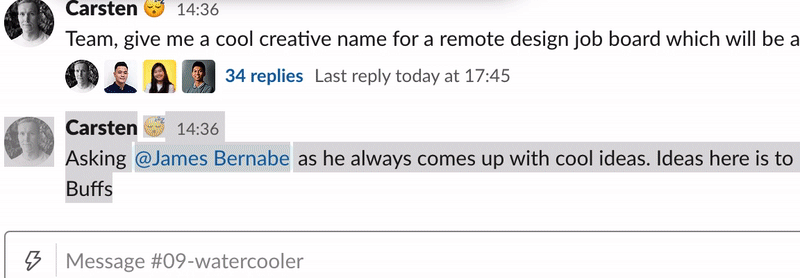
Still here?
5. Let’s focus, shall we?
Gifs are all cool, but after a while they can clutter your Slack channel. Don’t get me wrong: Nothing feels better than seeing a High-five Gif from your giphy loving sales team. But if you’re the one chasing some crucial insights your channel can easily get too busy.
Good news!
Slack lets you hide all the inline image previews by typing “/collapse” - Want it back? Simples. Just type “/expand”
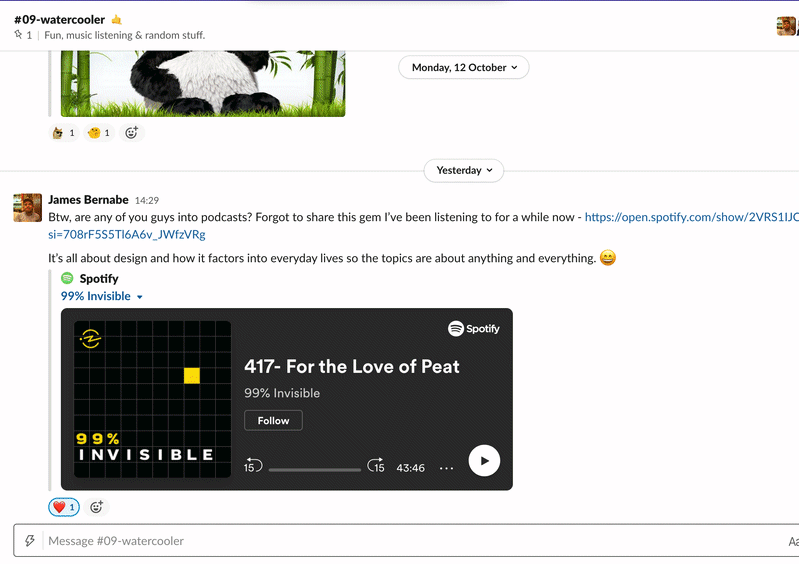
6. Send direct messages from anywhere to anywhere
Did you know that you can send direct messages to anyone in your channel simply by typing “/msg @user”?
You can, for example, message someone in your #marketing channel to join the weekly huddle or even send a message to yourself.
7. Bullet points: Structure your marketing ideas
Slack doesn’t have an easy way to create lists, but you can still create bullet points in messages. Just hit Alt-7 (using the number pad) on your Windows machine or Option-8 from a Mac to insert the bullet symbol (•), then hit Shift+Enter to move down to the next line.
I will look like the below:

8. Set reminders for yourself or your marketing team
Slack has an awesome system to help you remember things but also to create reminders for people in your team or the entire channel - for example:
• “/remind @James Draft the weekly round up newsletter” or
• “/remind #01-team-marketing to prepare huddle every Friday at 1pm”
9. Easily navigate around Slack channels & teams
Navigating around Slack can be a time suck, especially when you have loads going on in various channels and/or workspaces. With Ctrl-K or Cmd-K you can quickly navigate anywhere within Slack - any channel, direct message, files, or even workspaces.
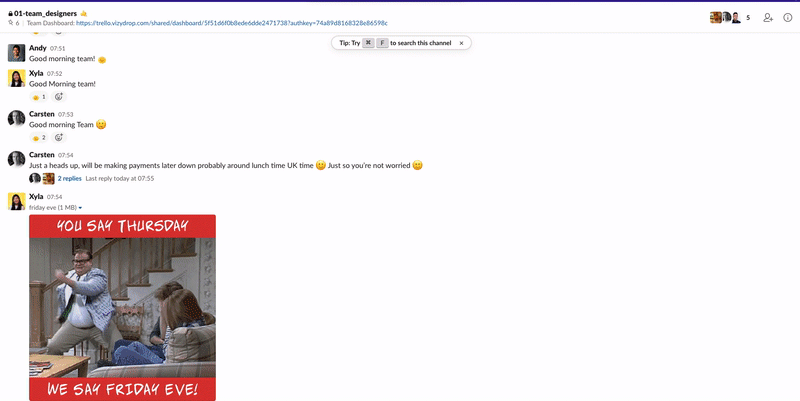
Pro Tip: On the Slack desktop app you can simply hit Ctrl-T or Cmd-T to do the same thing.
10. Vote with emojis 🤩
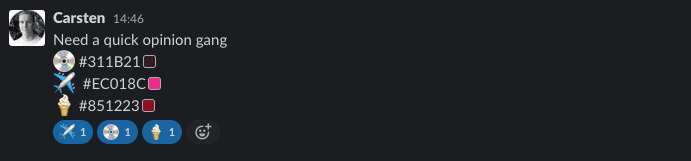
Slack’s message-reaction system is awesome. While you can also use polling tools, the quick & dirty way to create a multiple choice question works like this:
- Ask a question and assign an emoji to each option
- Immediately after posting add an emoji reaction to the message
- Your team can then click on a reaction to vote
- Slack will show you the running total
Cool, no?
11. Ditch copy & paste from your email inbox
Received some awesome feedback from a customer about your recent campaign? Instead of taking a screenshot or copy&pasting why not forward the whole thing to your team? S
Slack allows you to get your own email forwarding address so you can easily import emails into your workspace.
How do you do it, you ask?
Look for the “Get a Forwarding Address” button in the Messages & Media section of Slack’s preferences and hit the enable button, like so👇
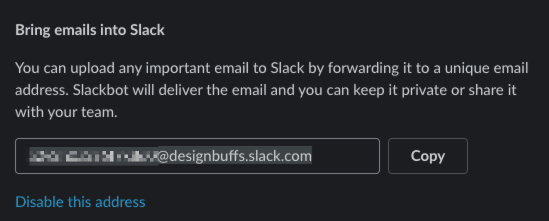
12. Secret Feature: Subscribe to the most awesome RSS marketing feeds
Did you know that Slack has its own RSS reader? You can easily subscribe to show all new articles from your favourite marketing blog - either for your own eyes via private message or for the entire marketing team.

How it works is simple:
Track down the URL of the RSS feed you want (for instance, http://blog.designbuffs.com/rss) and then type “/feed subscribe” followed by that URL
Below are some really cool RSS feeds from fellow marketers and companies we love:
• Neil Patel (https://neilpatel.com/blog/rss)
• HubSpot (https://blog.hubspot.com/feed)
• MOZ Blog (https://feedpress.me/mozblog)
13. Custom keyword notifications
You can set up custom notifications to make sure you never miss anything important. For instance, you may want to get a Slack notification as someone mentions the word “idea” or “growth”
To set up custom keywords simply open the Notification section under preferences and add the keywords to the “My keywords” form. Simples.
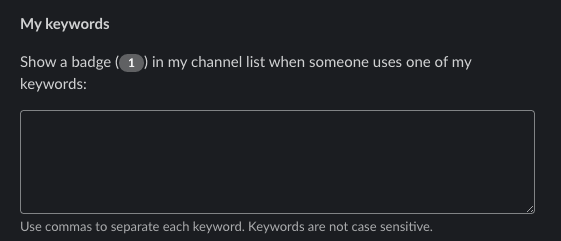
14. Format the text to get your point across
These shortcuts are worthwhile memorising as they’ll help you format the text:
- A tilde (~) creates a strike-through effect
- An angled bracket (>) in front of text will put it into a block quote format
- Three angled brackets (>>>) will block quote an entire message, even if it spans multiple paragraphs
- A back tick (`) around text is technically for code. It can also be used to create emphasis by turning your text red and placing it into an offset box
- String three of those back ticks together around text and you’ll create a larger offset block for pre-formatted, fixed-width text
15. Share code snippets easily
Should marketers know how to code? Hmm..That’s probably a whole different discussion. But let’s imagine you need to share a Google Tag Manager script with your dev team. Not so unlikely, right? Slack’s regular text box won’t let you format it the way you need it. However, Slack’s snippet feature will.
To create a new snippet to share with anyone, click the + plus icon to the left of the message field and select Create Snippet from the menu.
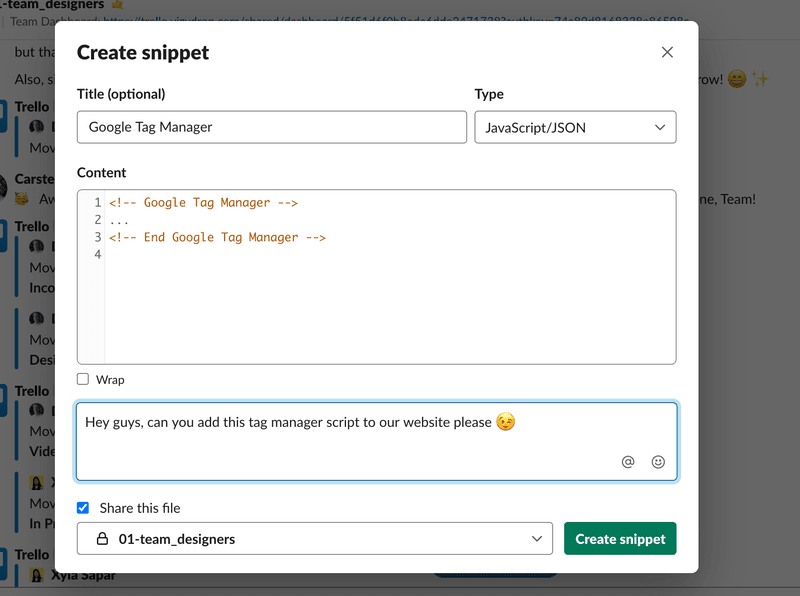
Then, simply paste your code snippet and select the programming languages. For us marketers, HTML, CSS and Javascript will probably do 🤓- Otherwise, the auto-detect feature works most of the time.
16. Make use of free marketing tool integrations
How does your marketing tech stack looks like?
Let me guess: a combo of marketing automation tools, social media planning tools, CRM, project management tools, finance...etc. The list goes on and on. Modern B2B marketing teams don’t work in silos, they need integrations. And that’s where Slack’s powerful apps come in.
For starters, check out Slack’s app directory and select the marketing tools section:
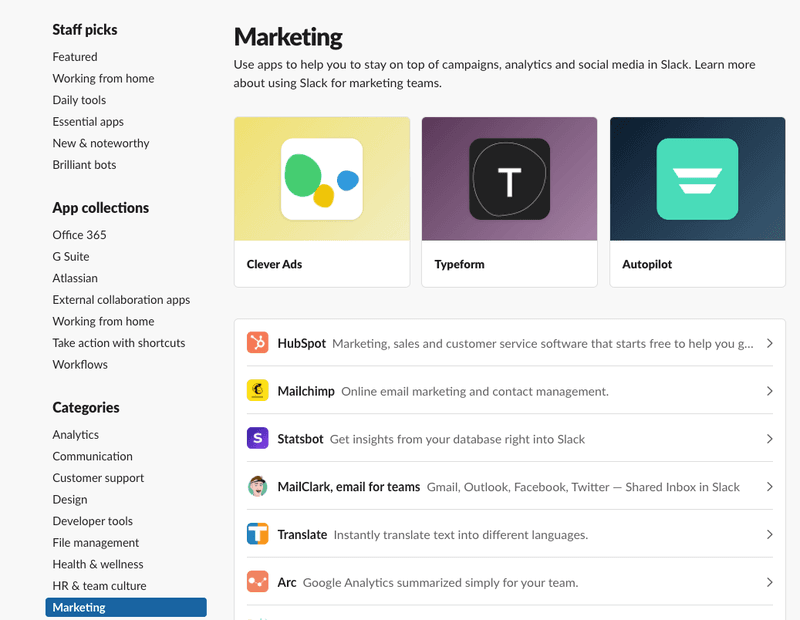
Typform, Mailchimp, HubSpot and Autopilot look pretty familiar, don’t they. The thing is: There are loads of app integrations available. Even if your team runs on the free version of Slack, you still get up to 10 integrations. No excuse not to experiment and play around a little, right?
Thinking, maybe we should have a post on “The best Slack integrations for marketing teams?” 🤔
17. Add your own emoji
This one is more of a fun little “hack”, because let’s face it: everyone loves emojis. You can add your own by opening up the main menu and selecting “Customize Slack”. You can also add custom login messages if you have the right rights.
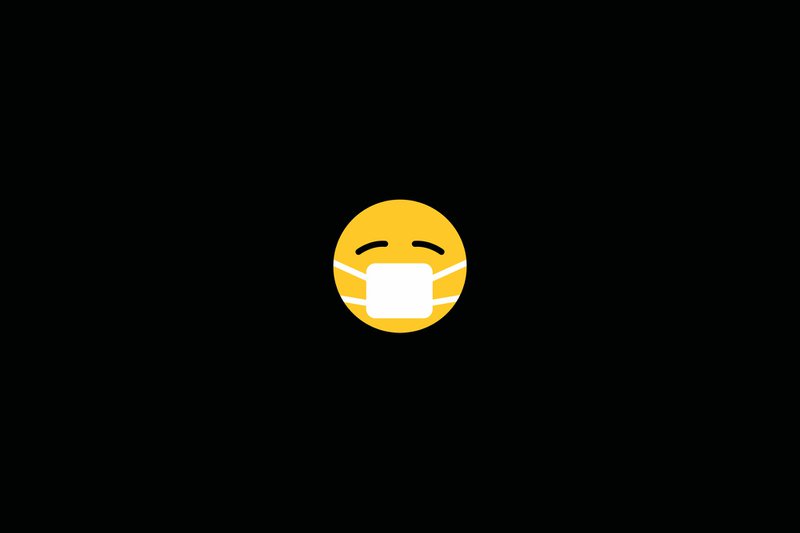
18. Invite external partners
It’s my prediction that remote collaboration will be a huge thing moving forward. Marketing teams will heavily work with external partners & agencies, builder deeper connections and seamless integrations. For that, Slack offers shared channels, a new way to collaborate together easily and to invite vendors into your own Slack organisation.
A shared channel works just like a normal Slack channel, except it’s now connecting two organisations. New people coming into the organisation can easily catch up on information, allowing them to ramp up swiftly.
At Design Buffs, we’re using shared channels for 95% of our clients. Our design and project management teams are embedded into our clients’ organisation and that improves collaboration and exchange. It’s awesome.
Well, and that’s it really.
Digest, read again, digest, repeat...
You’re welcome!
Wrapping up
Slack is an awesome tool for marketing teams who are looking to be more productive.
Here at Design Buffs, we’re using Slack for our internal and external communication when working on designs, getting feedback, collaborating and sharing. If you liked this post, consider subscribing and joining our growing community of B2B Marketers looking learning about design, digital marketing & growth.
Until we see each other again 👋




